When a talent takes a break from his work or decides to end the tie-up with your agency, it’s a good idea to deactivate or delete their profile. This will mean that the profile would be no longer live, thereby removing the risk of this profile being used by your agency members without knowing.
Delete Or Deactivate?
When you deactivate a talent profile, you are simply notifying others in your workspace that the talent is not available and you can go back and reactivate it whenever you want to. However, when you delete the talent profile, it is gone forever, and you cannot recover it at any cost.

Put simply, if the talent really wants to break off the ties and stop using your services, then go ahead and delete the profile. On the other hand, if it's just about taking a temporary break from the profession, then deactivating the profile would be the best option.
Delete Vs Deactivate
Here, we have outlined some key details of deleting as well as deactivating talent profiles, but you can contact us if you have any more questions.
If you delete a talent profile: | If you deactivate a talent profile: |
The profile information will be removed entirely, and it can't be recovered. | You can reactivate it whenever you wish with just a click. |
The following are the information which will be removed:
| Your entire team will stay informed about the unavailability of the talent. |
The following details will not be removed:
| Agency members can search for the profile and access the details. |
Deactivate A Talent Profile
- From your logged-in screen, click on 'Talents' in the sidebar.

- Navigate to the required talent profile and click on the blue 'Tick Mark'.

✍️ NB: The blue 'Tick Mark' represents 'Active' status, and the red 'Cross Mark' represents 'Inactive' status. |
Delete A Talent Profile
- Go to 'Talents' in the sidebar.
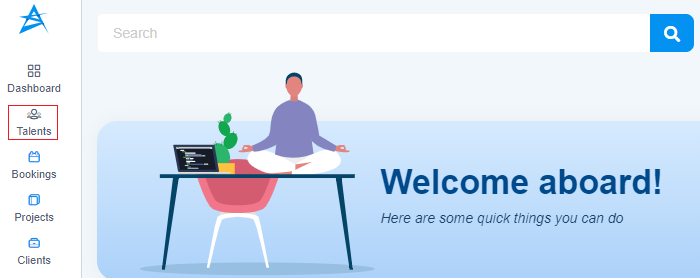
- Navigate to the required talent profile and click on the 'Bin' icon.

- Confirm the deletion by clicking 'OK' in the pop-up.

