As your team works together, it's helpful to let everyone know if you are available to take up tasks and respond to messages. Setting ‘Status’ in StarAgent is an important way to indicate your availability to other members of the team.
A Few Things To Note
- Status refers to the white Tick Mark or red Cross Mark on the agency members’ profile.
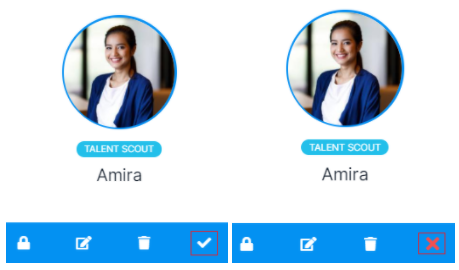
- The white Tick Mark indicates that the member is currently active and is available to take up tasks.
- The red Cross Mark, however, denotes that the member is currently on a break from work or is unavailable.
✍ NB: Other than you, your workspace owner or admin can change your status in StarAgent. |
Update Your Status
- Go to Settings >> Agency Members.

- This will take you to the Agency Members page, where all the existing users are listed.

- Now if you are an existing member:
Navigate to your profile and set your Status to 'Active' or 'Inactive' by clicking on the Cross Mark (if you had already set it to Inactive) or Tick Mark (if you had set it to Active) respectively, on your profile.
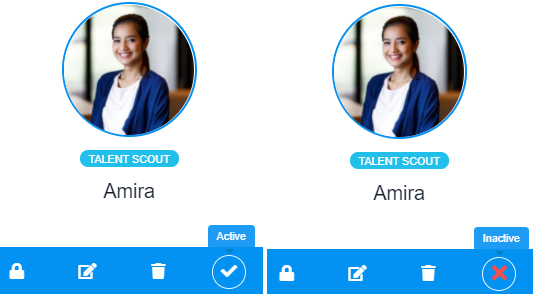
- However, if you’re a new member, and don’t have a profile on StarAgent:
Click on ‘Add New’ on the top-left, fill in your details, update your ‘Status’ field, and click ‘Submit’.

✍ NB: If you don’t select your own Status while setting up your profile, an 'Active' status will display on your profile by default. |
