Keeping an up to date list of bills is now much easier with our new 'Billing' feature!
- The first step to viewing your agency's entire billing details is to go to the 'Billings' tab in the StarAgent menu bar.

- The page will refresh and take you to a new one where you can see all the bills sent from your agency in a list view.

- You can choose to reorder the list according to your preference by clicking on the arrows beside each category.
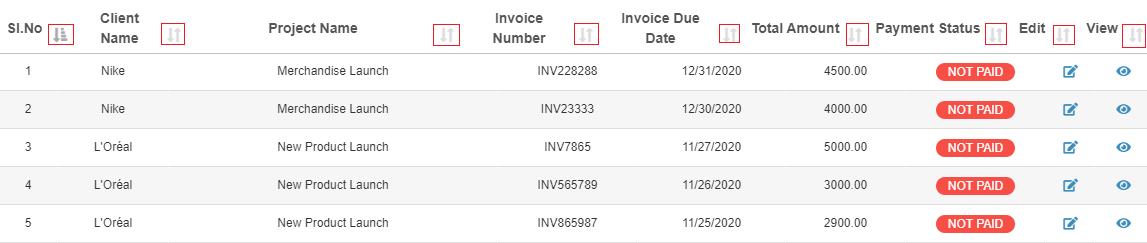
- Now to view the invoice details of a specific client, you can make use of the ‘Eye’ ?️ icon.

- There is also an 'Edit' option for you to make any changes to the existing invoices, at any time.
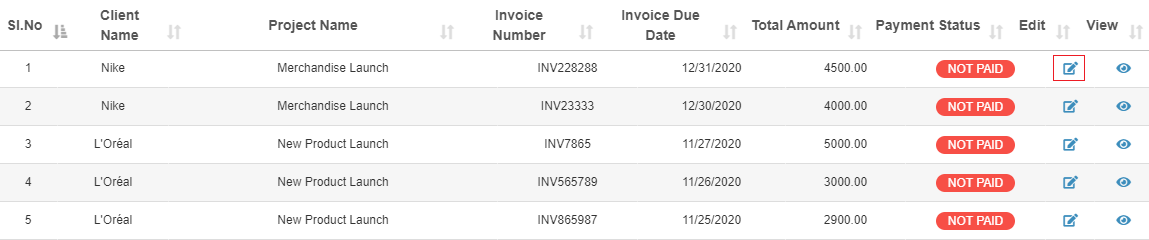
- You can choose to filter the results further based on client name and project name.

- For a more refined set of results, you can choose to type in what you're looking for into the search bar present in the right corner of the page.

