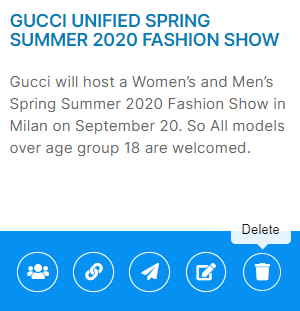Create a ‘Package’ in THREE simple steps and send them to your clients with just one click to view in every mobile device!
- Click on the ‘Packages’ tab in the left menu bar.

- In the next page:
✔️ Enter Package Title - Name of your Package.
✔️ Select the Status - Set it as ‘Active’, if your agency is engaged in works or activities related to the package, or ‘Inactive’, if your agency is not currently involved in tasks related to the package.
✔️ Add Package Description - Additional notes regarding the package.

✍ Please Note: Everything you enter in the package will be visible for the client in the sent Casting Package. |
- Once you have filled everything out, click ‘Submit’.

The package has now been created!
Next Steps:
1. Add Talent To The Package
- To populate the created package with talent, click on ‘Manage Talent’.

- You will be taken to a page with a list of all the talent profiles.

- Navigate to the required talent profile, and hit 'Assign'.
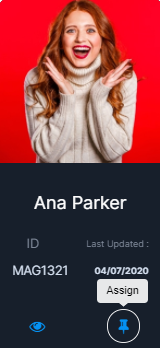
✨Tip: Read this guide to learn more about adding talents to a package. |
- To return to the package, click on the ❌ Cross mark in the top right of the page.
2. Send Package To The Client
- When you are ready to send the created package to the client, click on 'Send Package'.
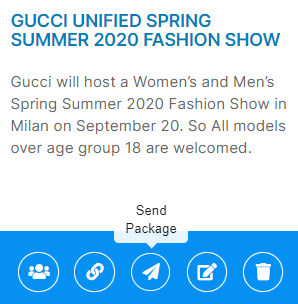
- Once there, you are able to enter the name and email ID of the client who you wish the email to go to. You can also select to include or remove Talent Measurements from the Package.

✨Tip: Preview your email prior to sending it by clicking the ‘View Client Link’ option, and edit it (if needed) using the ‘Edit’ button on the package. |
- To delete an already created package permanently, click on the 'Delete' option.