As your team works in StarAgent, it is helpful to let everyone from the team know if your agency is currently working with a client or not. StarAgent uses the concept of 'Client Status' to indicate this.
✨ An Active Status on a client profile denotes that you are currently doing business with (or have done business recently with) that client.
✨ An Inactive Status on a client profile indicates that your company is not accepting projects from that client now.
Update Client Status
All your Agency Members can see the ‘ Status’ you set for clients in StarAgent from anywhere, either as a white Tick Mark (if you’ve set it to Active) or red Cross Mark (if you’ve set it to Inactive) on the client profile.

1. Set Client Status
- If you’re setting up a new client profile, click on the Plus icon on the top right of your dashboard screen, and select 'Client'.
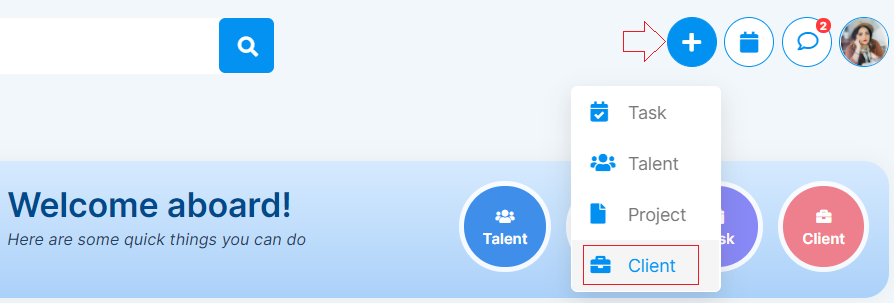
- On the next page, fill out all client details, update the ‘Status’ field, and click ‘Submit’.

✍ NB: If you don’t select a ‘Status’ while setting up a client profile, an Active status will appear on the client profile by default. |
2. Change or Edit Client Status
- Go to 'Clients'.

- Navigate to the required client profile, and click on 'Edit'.
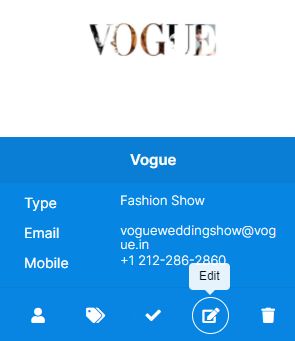
- Tap on 'Status', select the status needed - either 'Active' or 'Inactive' and click 'Submit’.
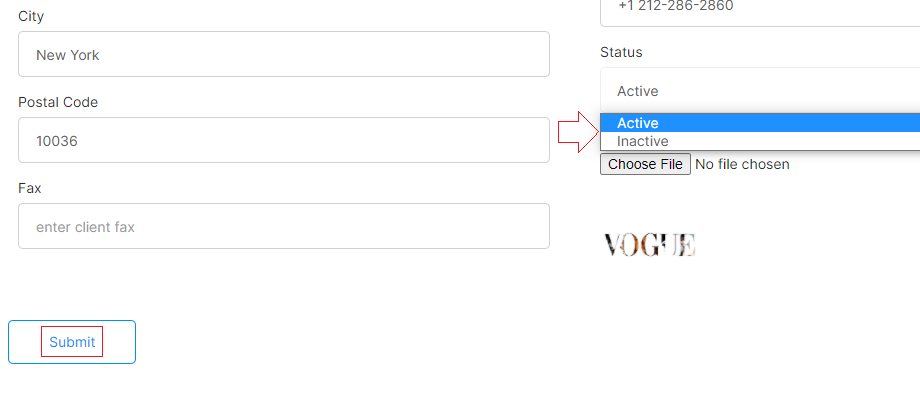
✨Tip: StarAgent allows a quicker way for you to set Client Status to 'Active' or 'Inactive' by clicking on the Cross Mark (if it is already set to Inactive) or Tick Mark (if it is set to Active), on the client profile. |
