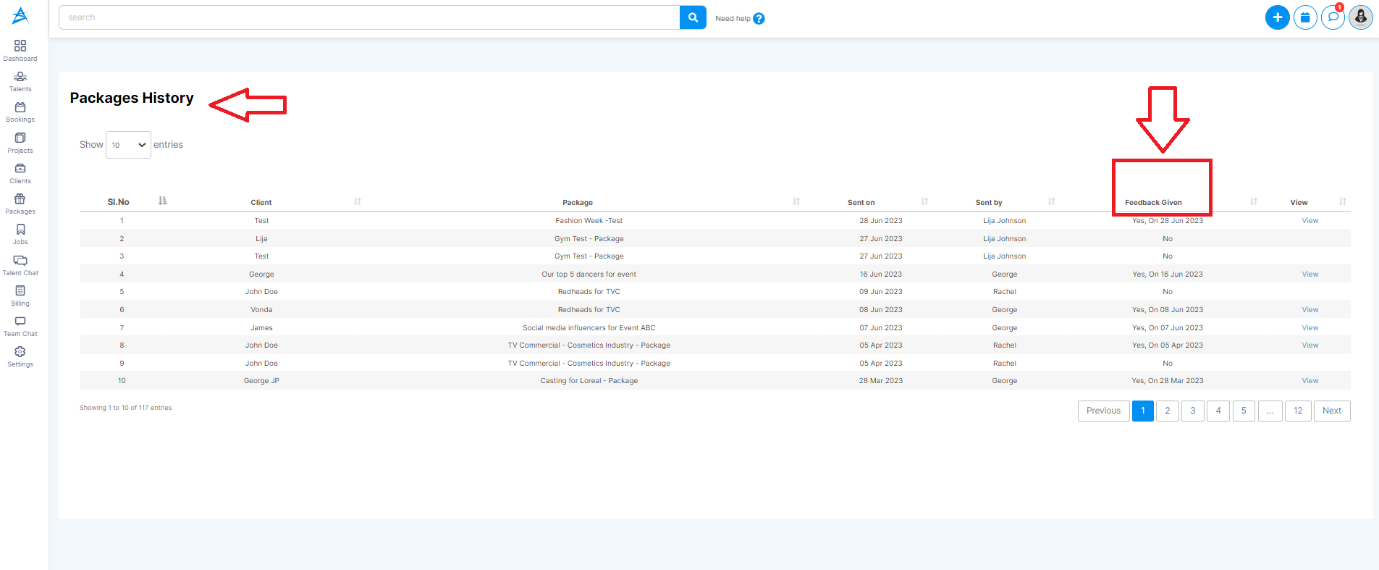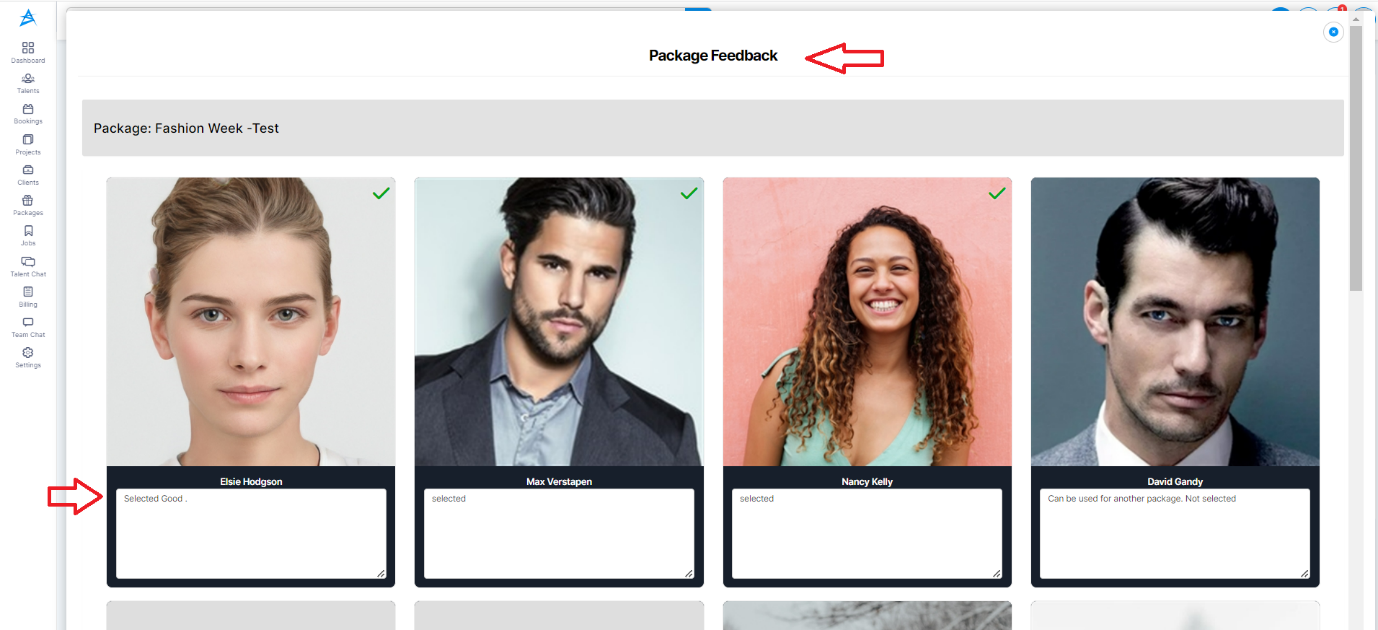1) To begin, navigate to the "Packages" section. Click on it and add a title and description for your package. Once completed, click on the submit button. Your package is now active, and you can start adding talents to it.


3) Inside the "Manage Talent" tab, you will find an "Advanced Search" button. Click on it.
4) You will see three tabs labelled "Basic," "Lifestyle," and "Features." These tabs allow you to choose different features for talent filtering.



5)As an example, I have applied filters such as height, waist, and shoulder measurements. Click the "Apply Filter" button. The applied changes will be visible below as a button (look for the small rectangle box). 
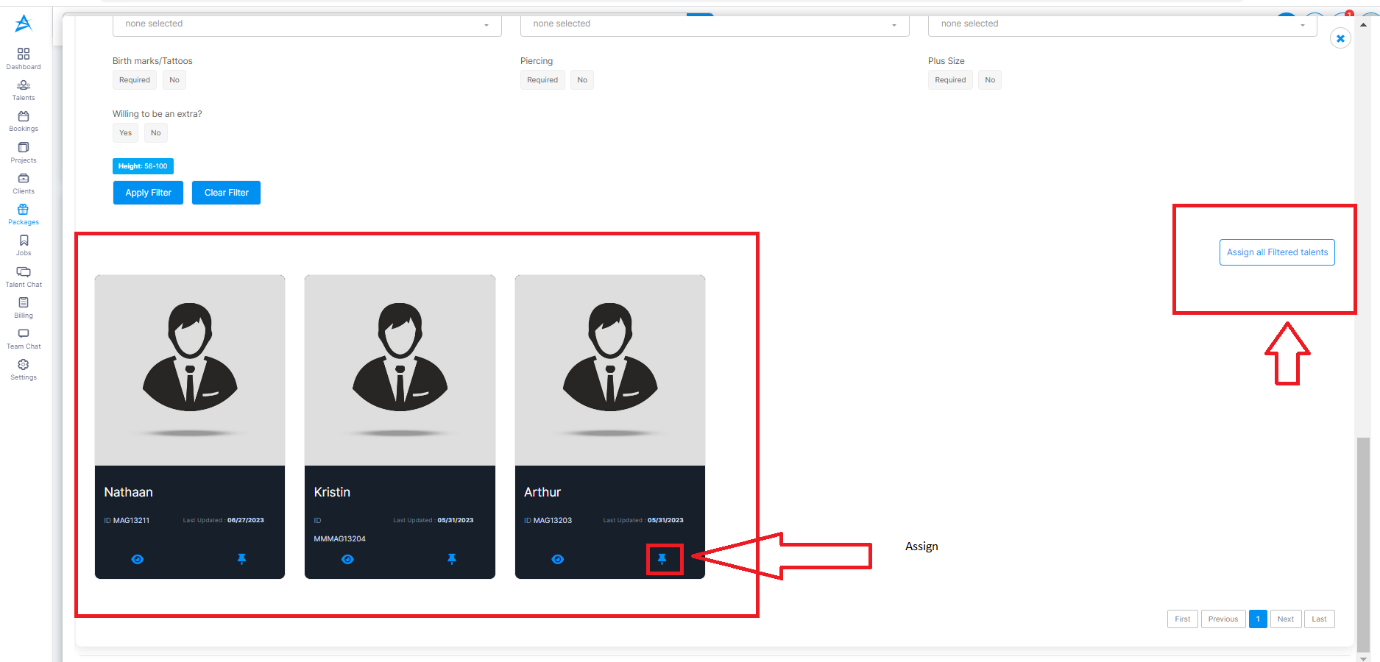
7) Additionally, if you have other preselected talents in the list, you can simply click on the checkbox to select talents for emailing.

8)Finally, to send the package to the client, click on the "Send" button.

10) The package will be sent to the client via email.

11) To view the package, click on "View Package." You will see a list of selected talents in the package, along with their measurements.

12) Once the client receives the package, they can share their feedback, choose the desired talents, and send them back to us.

13) To see the feedback given by client
Select the "Package" option from the menu bar. Click on the "Package History" tab