Booking refers to any event/job that is added to the StarAgent's ‘Talent Calendar’, whether it's a tentative or confirmed job, a test shoot, or casting. You can create a booking directly through the ‘Talents Calendar’.
Create A New Booking
- Click on the ‘Calendar’ icon in the top right.
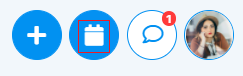
- Select 'Talents Calendar'.

- The calendar offers THREE different views, based on how you like to work: Monthly view, Weekly view, and Daily view. You can switch between each view by clicking on the options in the top-right corner of the calendar window.

- Click on the date when the booking is going to occur (if it is a single-day event), or on the starting date (if it is a multi-day event).

- In the pop-up window, enter in all the necessary details.

✨ EXTRA NOTES: Booking Statuses ExplainedStarAgent uses the idea of a ‘Booking Status’ to signify at which stage in the billing cycle a particular booking is.
See StarAgent Glossary, for more explanations of the terms. |
- Once you’ve finished, hit ‘Create Booking’.

Update Booking Details
- You are able to edit already added information or add new details at any point in the booking by going back to the saved booking on your ‘Talents Calendar’.
- For quick edits, you may go to the ‘Bookings’ tab in the left sidebar >> navigate to the required booking >> click on ‘View’ >> edit the details and hit ‘Update’.
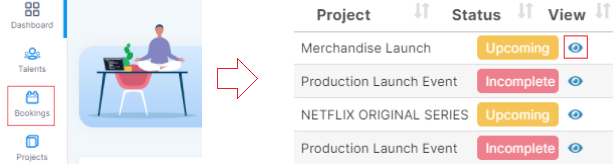
All the booking details you have entered here will be readily available on the mobile app of the talent involved in the booking.
