If you need to quickly find a client, talent, or project in your workspace, simply start typing the name or title of the object you’re looking for into the search field at the top of the screen. Click on a suggested option in the list to open it, or tap the ? (search) icon next to it to view your search results.

✍ NB: StarAgent also finds fuzzy searches. So, your search results will include clients, talents, or projects that exactly match your search term as well as all close matches. |
Search Fields In StarAgent
Other than the main search bar, StarAgent has dedicated search panels across every page to narrow the scope of what you are looking for in them. There will be a myriad of search options available in each of these panels.
Talents
Want to find a particular talent profile from your talent page? Just start typing the name or talent ID of the talent in the main search field, and click on the search icon. StarAgent does the rest.
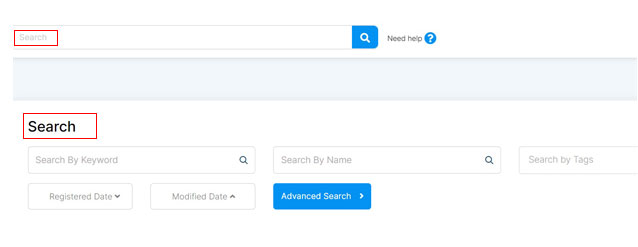
You can also choose to perform a search using the ‘Search’ panel with known parameters, or ‘Advanced Search’ using specific additional requirements.
Projects
When you need to search for an already created project, you can either enter in the title or project code in the main search tab and click on the search icon, or use the dedicated 'Search' panel to initiate a search using client or project name, project code, status, and start and end dates.
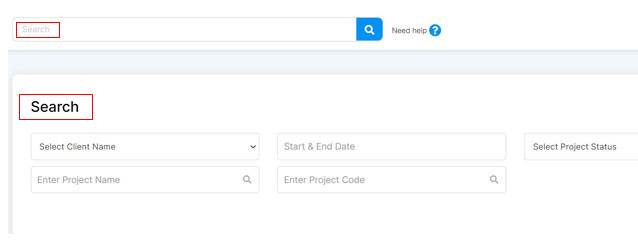
Clients
You can choose to run a basic search by entering the name of the client in the main search bar, or more advanced search using the search panel in the ‘Clients’ page.
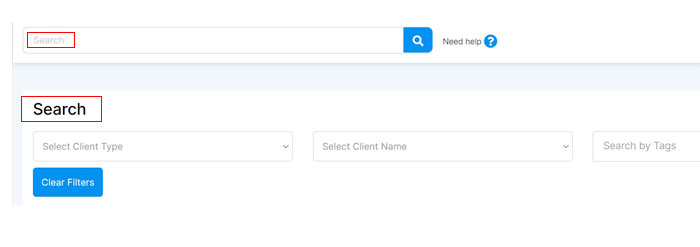
Once you’ve entered either the client type, name, or location, in the search fields, the page will automatically refresh to provide you with the results of your search in the main pane.
Jobs
As everyone at your agency works in StarAgent, it will be difficult for you to locate the details of a particular job quickly. So, StarAgent has implemented a 'Search' panel on the jobs page, to help you filter out a specific job using either its title or location.
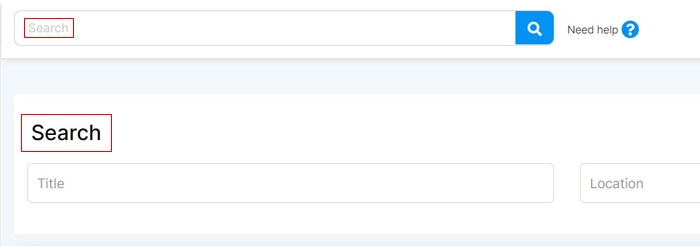
Talent Chat
If you need to message a talent to arrive a few minutes early for the shoot, you don't need to browse through the entire talent in the talent chat page to locate the required profile. Instead, click into the ‘Search’ panels, and enter the keyword (either talent name, code, or tag assigned). Now click on the search icon next to the concerned search box.

The results of your search will appear in grid view.
Billing
To quickly see the billing details of a specific client, either select the client name and/or project name from the drop-down list in the search panel.
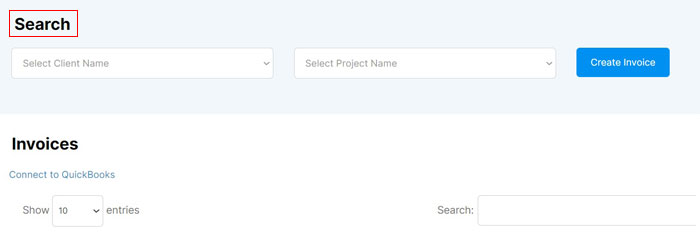

You can also filter the results further by searching with the additional search bar present in the right corner of the billing page.
