Use the dashboard to gain insight into how your StarAgent workspace is being used by your team. With an array of details and options available, you can easily find the information that you might need for the smooth working of your agency.
Dashboard Overview
The real-time dashboard of StarAgent contains all the information that you need to work faster, smarter, and better.
- Easily identify what’s happening across your entire organization and where your projects stand.
- Get a bird’s eye view of your clients, projects, talents, invoices, and more.
- Take quick actions on StarAgent with available shortcuts.
- Stay reminded of all the events/jobs that are coming up.
- Quickly search and find what you’re looking for in StarAgent.
✅ Read more about the StarAgent dashboard here.
Dashboard Icons & Options
Search
Searching in StarAgent is as easy as typing into the ‘Search bar’ at the top of your dashboard and clicking on the ? (search) icon next to it. You will get a list of corresponding clients, talents, or projects that exactly match your search term and any close matches.
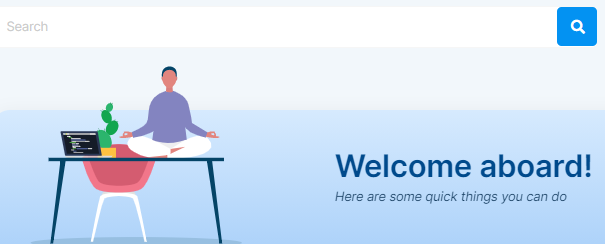
This way of search is sufficient if you’re trying to find something in StarAgent quickly. However, if you wish to refine your search criteria and find talents that meet those requirements, you’ll need to use the ‘Advanced Search’ option.
Question Mark Near To Search Bar
We've created a collection of support tutorials to help improve your experience using StarAgent. These cover essential topics like getting started with StarAgent, using StarAgent mobile app, and tips and tricks to work better with StarAgent. Click on the ❔ (Question Mark) icon next to the 'Search' bar on the top to check them out for free.

Have an issue that you can't seem to find a solution from these articles? We're here to help! Contact our support team now.
Plus Icon
The ➕ (Plus) icon located on the right top corner of the dashboard will let you create a new task, or add a new client, project, or talent quickly.

✨Tip: While creating a new task/event, it’s a good idea to set up a reminder for the task if you want to be alerted of it. |
Calendar
Whether you have a Standard or Premium StarAgent account, you will have two different calendars in StarAgent:
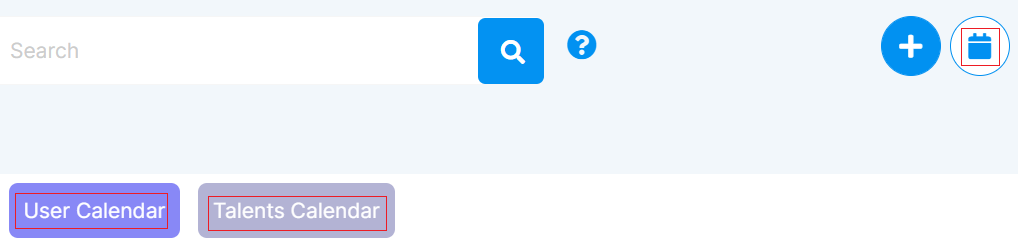
1. User Calendar: With this, you can store and manage the details of all the upcoming events in a centralised location that everyone from your agency can access. You can also choose to get alerts about the projects and pending or forthcoming tasks, for yourself and your team.
2. Talents Calendar: This will help you to save and view details about your talent bookings, and castings. Everything your agency members enter on this calendar will be available to the concerned talent instantly on the StarAgent mobile app.
Chat
Use the ?️ (Speech Bubble) icon in the top right corner of the dashboard to start communicating with your agency members.

You can either exchange messages to your team through specially created channels, or send personal messages using the Direct Messages option.
Profile
On the top right corner, click on your profile photo to access the 'Account Settings' or log out of your account.

The Shortcuts
The ‘+Talent’, ‘+Projects’, ‘+Task’, and ‘+Client’ circular tabs will help you get instant access to the ‘Add New Talent, ‘Add New Project’, ‘Add New Task’, and ‘Add New Client’ pages respectively.

The Statistics Tabs
Hover your mouse over these tabs to get a quick overview of the total number of Projects, Clients, and Talents saved by your agency members, the number of agents who work in your agency, and the number of Invoices sent through StarAgent.

✨Tip: This data can be best used for understanding your agency's use of StarAgent and evaluating its overall performance. |
