The 'Agency Members' tab under 'Settings' manages all of the agency accounts that can access StarAgent. These user accounts represent each staff of your agency who has the right to use StarAgent for his work.
There are two types of user accounts:
✔️ Administrators/Super Admin
These accounts have access to all features on StarAgent.
✔️ Agents
Administrators can manage the permissions these account owners can have within StarAgent. You can visit roles and permissions in StarAgent for more.
✍ NB: The user accounts don't include talent accounts; they are managed as individual talent profiles on StarAgent. |
Add Members From Your Agency
StarAgent workspace is where teamwork happens. To collaborate and get work done with the right people, you can add as many members as you'd like, and there's no limit to the number of members that you can add to StarAgent.
⚠️ Bear In Mind: Only workspace owners/admins and agency members who're provided access to the 'Settings' tab can add new members to StarAgent. |
- Now, to create a new user account on StarAgent, go to Settings >> Agency Members.

- Click on the 'Add New' tab in the top right.
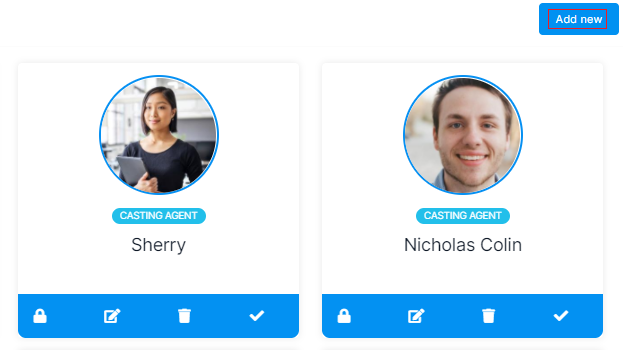
✨ Tip: Hovering over the 'Agency Users' tab on the dashboard with your mouse will reveal the total number of active and inactive agency users at that point of time. You can click on this tab to get direct access to the 'Agency Members' page. |
- On the next page, fill out all member details, and hit ‘Submit’.

The agency member concerned will now receive an email with the username and password set for his account to his registered mail ID. He can use these credentials to log in to your agency workspace.
✍ NB: StarAgent allows employees to change their passwords whenever they wish. Read this guide to learn the steps for changing passwords. |
