Add a new talent in THREE simple steps:
- Click on the ‘Talent’ tab.

2. Select ‘Add New’ talent.

✨ Tip: ' +Talent' circular tab on the dashboard is an easy way to access the 'Add New' talent page. |
3. On the next page, fill out all talent details, and hit ‘Finish’.
The talent details have now been saved to the StarAgent database.
Add Media To Profile
Please note - the default is that the talent is published without profile images. So, go into the talent profile>Photos, and start uploading gallery images in order for them to appear on the talent profile.

✍ NB: You can add unlimited images of the talent, and organise the uploaded photos into different folders, for each talent. |
Now choose a headshot (if you have one already) or a head-to-waist photo as the ‘ Profile Image’, adjust the framing, and tap ‘Crop & Save’.

Discover how to upload and manage images better.
You can use the ‘Videos’ option on the profile to upload sample video recordings of the talent if needed.
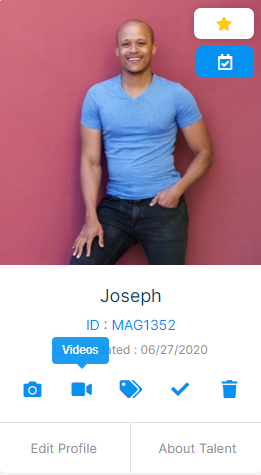
Learn more about uploading and managing videos.

